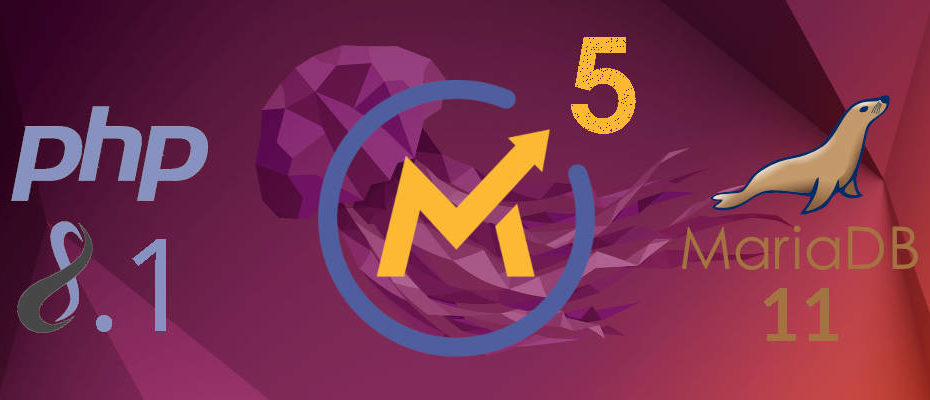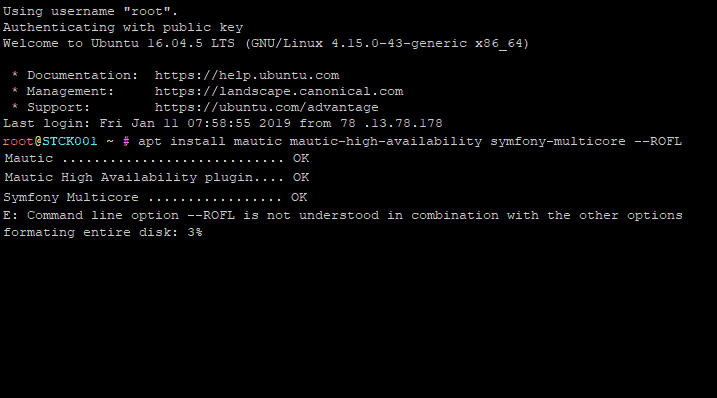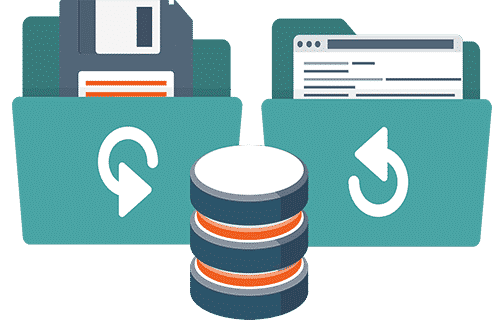5 Simple Steps to Install Mautic 5
- Install the packages required to run Mautic 5.
- Install Mautic 5.0.4
- Run the Mautic 5 configuration wizard.
- Install the Mautic 5 Cron Jobs.
- Enjoy your first Mautic 5 installation!
With a major code refactoring, a new Symfony 6 under the hood and an intensive fat reduction treatment, Mautic 5 is as lean and mean as it gets.
—–>>> Check the newer tuto with Mautic 5.2.1 on Ubuntu 24.04 + PHP 8.3 + MariaDB 11.4 <<<—–
Should I install Mautic 4 when Mautic 5 is already available?
With Mautic 5.1.1 one more step towards stability has been taken, one big and important step if you ask me, anyhow… carefully consider the stability vs novelty balance that better suits your needs.
If you are going to deploy your existing production database with thousands of contacts in it already, Mautic 4 might be better suited for you.
On the other hand, if you will be testing for a few months, or if you are starting a new database from scratch, then maybe opt for the newer Mautic 5.
Mautic 4 is:
– Well tested, very stable, no bugs.
– Existing bugs in M4 are known and already fixed in Mautic 4.4.11-13
– Uses older, stabler versions of the entire stack (Ubuntu, MariaDB, PHP, etc…)
– Stack will not vary over time as it is very mature.
All that said, let’s install Mautic 5!
Updated on May, 23 2024 for Mautic 5.0.4 and for new MySQL command.
A new guide updated on December, 18 2024 Installing Mautic 5.2.1 is available
This is an early release and, in my opinion, not yet ready for production, but the promise of a new level of stability and performance makes it very enticing to install Mautic 5 and give it a spin (surprise, surprise, it is faster and feels more streamlined).
But wait, there’s more! With PHP 8.1 support and MariaDB 11, your code will run faster than ever and your database will self optimize better than ever before.
So here’s, as always, the best possible specs for your new Mautic 5 installation! Start your Mautic 5 venture with the right foot!
Pre-requisites for installing Mautic 5
- A server or VPS connected to the internet
- A public IP and a domain or sub-domain
- SSH access to your server or VPS
If you are new to Mautic or to the Linux command line, this installation tutorial was made specifically for you, it’s the simplest way to get started as I carefully designed it to have the fewer amount of commands possible so it’s easier to understand and the probability of anything going sideways is minimal.
It’s designed to give you a quick success using the command line so you can have an easy victory and gain the confidence to later advance towards more complex, more secure, and better-optimized setups.
What all this means is very reduced chanced of hitting a bug or compatibility issue with this setup.
If you do hit a bug, it will most probably be already well known and resolved and the solution is out there.
Step 1: Install the packages required to run Mautic 5.
Let’s get started installing Mautic 5 on our VPS, first log in to the VPS… gain sudo privileges so you have the rights to issue all the commands:
sudo su
Now make sure your server is up-to-date by updating Ubuntu.
apt update && apt upgrade -y
Install all the required packages (applications) that are needed to run Mautic.
First, we will add the ondrej/php repository, because we want to use updated versions of the packages.
We will also add the repository for the newer MariaDB release.
apt install software-properties-commonadd-apt-repository ppa:ondrej/phpadd-apt-repository ppa:ondrej/apache2curl -LsS https://downloads.mariadb.com/MariaDB/mariadb_repo_setup | sudo bash -s -- --mariadb-server-version=11.2apt update && apt upgrade -y
Now we are ready to install all the required packages:
apt install apache2mariadb-serverlibapache2-mod-php8.1 php8.1 php8.1-{xml,mysql,imap,zip,intl,curl,gd,mbstring,bcmath} -y
Activate any Apache modules that are not active by default after installation, and we also enable the newly installed PHP 8.0a2enmod php8.1a2enmod rewrite
Configure Apache:
wget https://new.mauteam.org/wp-content/uploads/2019/10/000-default.txtcp 000-default.txt /etc/apache2/sites-available/000-default.confrm 000-default.txt
Create a database for Mautic./usr/bin/mariadb -u root -p
This command will connect you to your database, the only difference you will notice is that the text before your command prompt will change to “MariaDB [(none)]>”
MariaDB [(none)]> CREATE DATABASE mautic DEFAULT CHARACTER SET utf8 COLLATE utf8_unicode_ci;
MariaDB [(none)]> GRANT ALL ON mautic.* TO 'root'@'localhost' IDENTIFIED BY 'password';
MariaDB [(none)]> FLUSH PRIVILEGES;
MariaDB [(none)]> EXIT;
After the “EXIT;” command, you will return to the normal cli/bash mode…
Step 2: Install Mautic 5.0.4
cd /var/www/htmlwget https://github.com/mautic/mautic/releases/download/5.0.4/5.0.4.zipunzip 5.0.4.ziprm 5.0.4.zip
Make sure Apache and Mautic, have ownership and write access to the files.
chown -R www-data:www-data /var/www/htmlchmod -R 775 /var/www/html
Almost done, let’s reload Apache configuration to apply our changes.
service apache2 reload
OK, so your new Mautic 5.0 Installation is now completed, now you just need to run the Installation Wizard:
Step 3: Run the Mautic 5 Configuration Wizard.
Mautic 5 is now ready to be configured, you just need to use a browser, like Chrome or Firefox, and navigate to the IP of your server, preceded with http://
Here’s an excerpt of your configuration for the Mautic Installation Wizard
- Database driver: MySQL PDO
- Database Host: localhost
- Database port: 3306
- DB name: mautic
- Database Table Prefix: Leave empty
- DB User: root
- DB Password: password
- Backup existing tables: No
If you need help with the wizard steps, check this other post with very detailed step by step instructions for each of the screens: Mautic Installation: The Configuration Wizard
Step 4: Install the Mautic 5 Cron Jobs.
Mautic is now already installed and you can navigate to all the sections and explore, but if you want working segments and campaigns you will also need to install the Mautic cron jobs.
wget https://new.mauteam.org/wp-content/uploads/2019/10/cron-jobs.txt
crontab cron-jobs.txt
If you want to know more about Mautic 5 cron jobs, you can check these other posts:
Mautic cron jobs for dummies & marketers.
Mautic Cron Jobs: Which Ones to Use.
If you were successful installing Mautic please write Yes! or Successful! in the comments below.
Got any questions? Got stuck on one of the steps? Anything not working as described in the tutorial? Go ahead and ask in the comments here below!!
And if you want to further advance and improve your Mautic Installation, check this other, more advanced, Mautic Installation guide:
Secure Mautic Installation on a VPS.
My name is Yosu Cadilla, a Systems Analyst and Platform Engineer for mktg.dev
I discovered Mautic in 2017 and since have specialized in:
– Running Mautic for Marketing Agencies.
– Running large Mautic instances, sometimes with millions of contacts.
– Helping companies build and optimize their (usually Mautic) runtime infrastructure.
If you are planning on deploying Mautic for your Marketing Agency, or you have a large Mautic Instance…
Let’s have a chat! yosu.cadilla@gmail.com